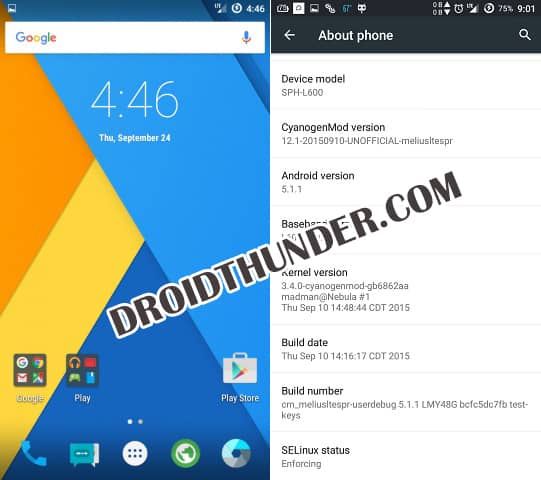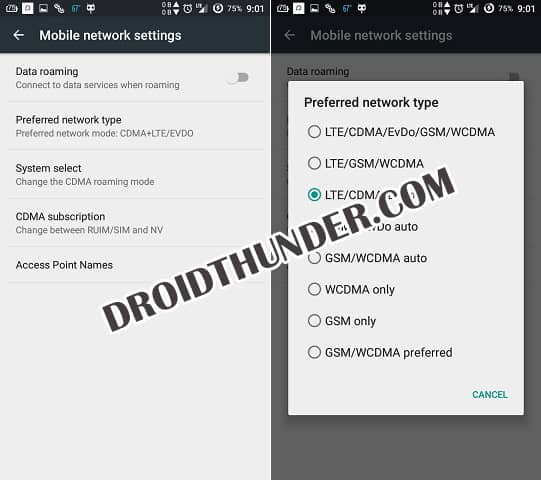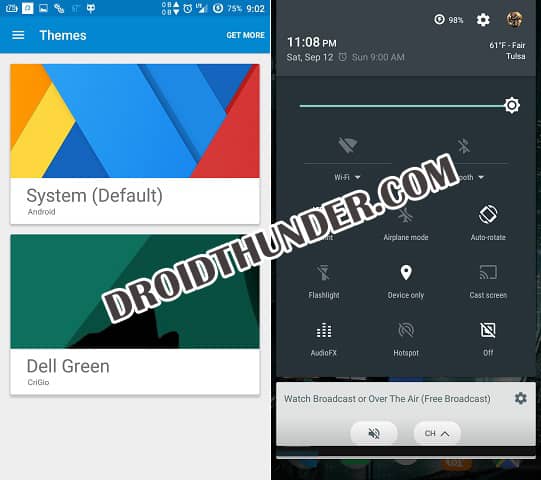This smartphone is so large that it’s difficult to carry around. But if you want to experience a tablet-like view then this is the phone for you. It was launched with Android 4.2.2 Jelly Bean but the good news is that Samsung has recently launched an Official Android 4.4.2 KitKat update for this device. I have no idea whether Samsung will launch the latest Android 5.1.1 Lollipop update for this phone or not. But if you have no patience and want to try Android 5.1.1 Lollipop on your Galaxy Mega 6.3 Sprint L600 then you need to flash unofficial custom ROM launched by third-party developers.
How to Install CM12.1 on Galaxy Mega 6.3 Sprint L600
Recently madmangunradio, a recognized member from the XDA community launched the famous CyanogenMod 12.1 ROM for Galaxy Mega Sprint L600. Here, we’ll go through a detailed guide on how to flash this ROM.
Screenshot
Disclaimer
In this guide, we’ll discuss an easy step-by-step process on how to install Android 5.1.1 Lollipop based Cyanogenmod 12.1 (CM 12.1) custom ROM on Galaxy Mega 6.3 Sprint L600 smartphone. Firstly I let you know that this process mentioned below is quite risky and may damage your phone if implemented in the wrong way. And if such thing happens then neither I nor the developers of this CM 12.1 ROM will be held responsible for that.
Caution
This guide is only for Samsung Galaxy Mega 6.3 Sprint smartphone having model number SPH-L600. Do not install this ROM on any other device or variant.
Requirements
Make sure your Galaxy Mega is charged at least up to 60% before proceeding further. Take a complete backup of all your important data including your contacts, apps, messages, call logs, memos and APN settings etc. Ensure that your PC has mobile-specific USB drivers installed in it. Backup EFS folder present in your phones system directory. Root Samsung Galaxy Mega 6.3 Sprint L600 and install CWM recovery.
Downloads
Cyanogenmod 12.1 ROM Google Apps
Steps to install Android 5.1.1 Lollipop on Galaxy Mega 6.3 Sprint L600
Download the CM 12.1 ROM and Google Apps zip package files on your PC. Do not extract them. Now connect your Galaxy Mega to Computer, enable Mass storage mode, and copy both the zip files on your phones internal/external storage. Then disconnect Galaxy Mega from the PC and switch it off completely. Boot your device into recovery now. For doing so, press and hold the ‘Home Button (middle button) + Volume up + Power Button’ simultaneously until you land into recovery mode. The first thing after landing into recovery is to take a Nandroid backup of your current ROM. Then return to the main menu and tap on the wipe data/factory reset option to wipe all the data from your phone’s memory. Similarly, select the ‘wipe cache partition’ option to wipe the cache from the phone’s memory. This step will delete entire data from your phone’s memory including contacts, apps, messages, memos, call logs etc. So take a complete backup of everything before implementing this step. Return to the main menu and select the Advanced option. On the next screen select the Reboot Recovery option. Wait until you boot again into recovery. Let’s flash the Android 5.1.1 based CyanogenMod 12.1 ROM now. Tap on the ‘Install zip’ option. Then on the next screen select ‘choose zip from SD card’ option. This will display all the files & folders present on your phone’s storage. Just navigate to the Android 5.1.1 Lollipop based Cyanogenmod 12.1 ROM zip package file which you’ve copied earlier and select it. This will initiate the actual flashing process. Wait a few minutes to complete until the process completes successfully. After completing of process, select the ‘wipe data/factory reset’ option followed by the ‘wipe cache partition’ option on the recovery mode to clear all your data & caches from the phone’s memory respectively. This step is necessary to solve the boot loop issue. Similarly, flash the Google Apps (containing Google Play Store, Maps, Gmail, GTalk, etc.) as you’ve flashed the Android 5.1.1 Lollipop CM 12.1 ROM. Just remember not to wipe data/cache after flashing it. That’s all! Everything completes here. Just reboot your Galaxy Mega by selecting ‘reboot system now’ option from the recovery mode. You’ll notice that the first boot takes more time to start than usual. If you want to restore your previous saved Rom, then boot your device back into recovery mode and select the ‘Backup and Restore’ option and then on the next page select the ‘Restore’ option. Then select the saved ROM you want to restore.
Conclusion
Finally! The latest Android 5.1.1 based CyanogenMod 12.1 ROM is successfully installed on your Samsung Galaxy Mega 6.3 Sprint SPH-L600 smartphone. You may check the same from Menu > Settings > About Phone. Lastly, if you have any issue, suggestion, or problem regarding this article then do let me know through the comment section given below. Notify me of follow-up comments by email. Notify me of new posts by email.
Δ