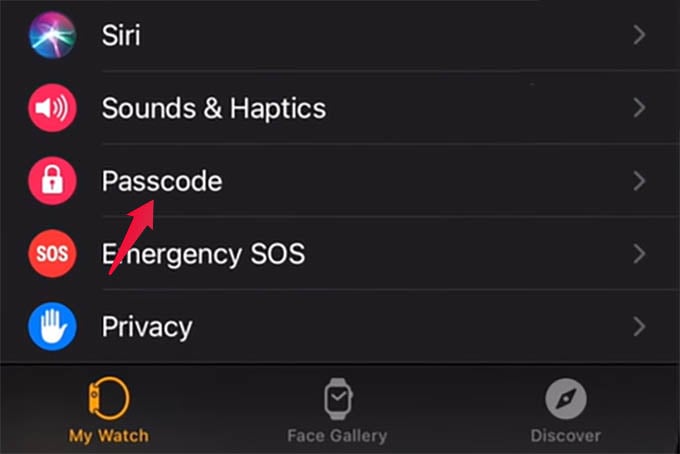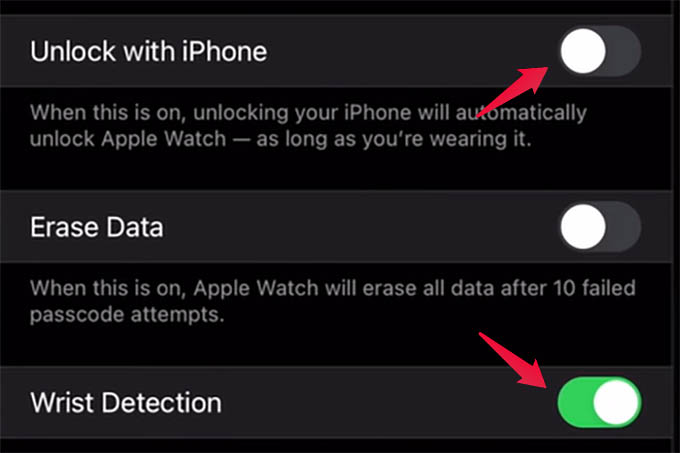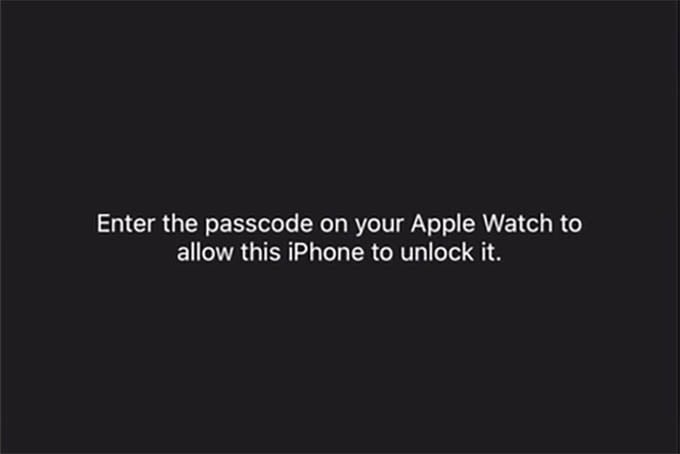We will show you how to unlock Apple Watch with iPhone automatically.
Unlock Apple Watch with iPhone Automatically
Before showing you how to do it, let’s discuss how this works. In short words, your Apple Watch will unlock itself when you unlock your iPhone using a passcode or Face ID. Apple Watch and iPhone need to be paired in order to unlock Apple Watch automatically when you unlock your iPhone. To unlock your Apple Watch with iPhone, the Watch should have a screen lock passcode set to it. That’s when it makes sense to “unlock” your Apple Watch from the locked state using the iPhone. We already have a guide to set a screen lock passcode for Apple Watch. After setting a screen passcode for Apple Watch, pair your Apple Watch with iPhone and open Apple Watch app. From the My Watch tab, scroll down and go to the “Passcode” menu option.
From the next screen, you can set or change the Apple Watch passcode. We are not going into that now. So, first, enable “Wrist Detection” from the screen.
Next, toggle on the “Unlock with iPhone” option on the screen. This will prompt your Apple Watch to enter the passcode.
You are all set! Lock and unlock your iPhone to see your Apple Watch getting unlocked automatically. The wrist detection allows you to block Apple Watch from unlocking while it is not on your wrist. You get extra security for Apple Watch with this. Watch How to Unlock Apple Watch with iPhone video:
If you have enabled to unlock Apple Watch with iPhone and to unlock iPhone with Apple Watch options, both the devices work with each other to unlock the other. Hope you now understand how to unlock Apple Watch with iPhone automatically.
Δ