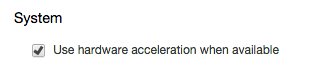Google Chrome supports GPU hardware acceleration, which means it doesn’t need to rely solely on the CPU to render web pages. This should be a good thing, and it should speed things up. In many cases it is, but hardware acceleration in Chrome can also cause problems including keyboard and mouse lag, slow performance, scrolling glitches and tabs not loading. If you’re experiencing performance issues with the browser, here’s how to turn off (or on) GPU hardware acceleration in Chrome. Also see: Google Chrome v40 review. (Another gripe of ours: How to stop Shockwave Flash crashing in Chome.)
How to turn off hardware acceleration in Chrome
Step 1. Open Google Chrome and click the three horizontal lines icon to the far right of the address bar. Now choose Settings.
Step 2. At the bottom of the page click on ‘Show advanced settings…’
Step 3. Scroll down the page again until you find the System heading, below which is an option to ‘Use hardware acceleration when available’. Remove the tick from this box to turn off hardware acceleration (or tick the box to turn it on).
Step 4. Having altered this setting you’ll see a link pop up beside the option advising that Chrome requires a restart. Tap restart on this link to restart Chrome with or without hardware acceleration.
Step 5. If turning off hardware acceleration in Chrome doesn’t fix your problem, you can simply follow the above steps to turn it back on again. Follow Marie Brewis on Twitter. Marie is Editorial Director at Foundry. A Journalism graduate from the London College of Printing, she’s worked in tech media for more than 17 years, managing our EMEA and LatAm editorial teams and leading on content strategy through Foundry’s transition from print, to digital, to online - and beyond.