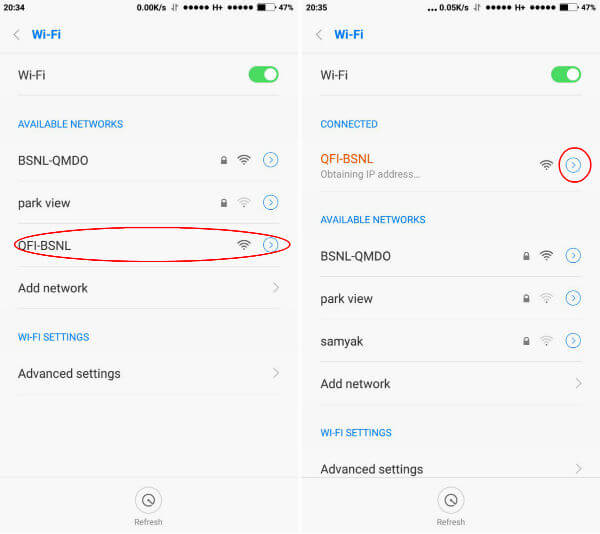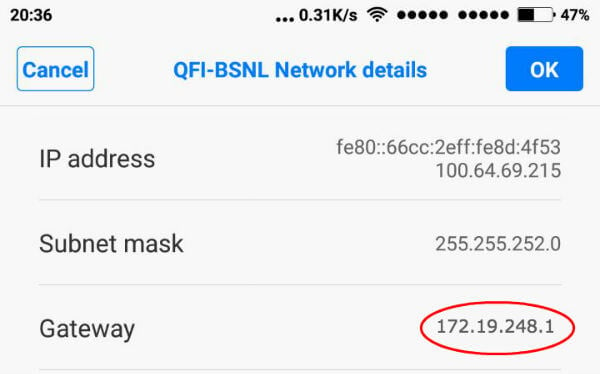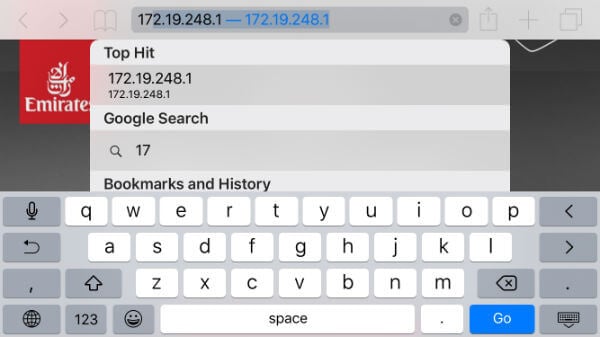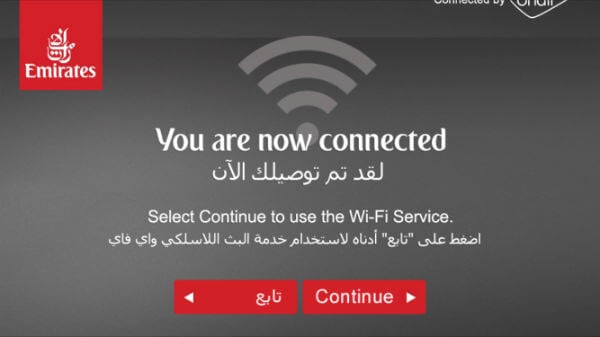In short, for accessing the free public Wi-Fi, the Android user has to go through a two-step process. First, the selection of the Wi-Fi network from your Android phone WiFi settings, in this case, that will be a free WiFi with the best connection speed. Then you have to go to the authentication page (portal page) that may ask you the password or tap on “Agree” button. After this step, you will be able to browse the internet with full speed. The second step is the most common place where people get stuck with the authentication page and sometimes it doesn’t load up entirely. Here is a small guide aiding you to resolve the WiFi HotSpot Login Page Error on Android phones and tablets.
Step1: Connect Free WiFi with Android Phone
First of all, you perform a same and usual steps to connect to the WiFi, by going to Settings > WiFi > Tap on the Public Wi-Fi network to select as well as to connect. Usually, the authentication page comes at once as soon as you connect to the network.
If you are not redirected towards the authentication page, then you might have to get the authorization page manually. Before that, you can try to open a few apps on the phone like Google Chrome to load www.google.com or FaceBook App etc. This may force the browser to bring up the captive portal page automatically. You can follow the next step here if you are out of luck at this point.
Step2: Get Gateway Number from Network Screen
To load the Wi-Fi hotspot authorization page, you can type the IP address manually in the browser to load the page. 192.168.1.1 is the most common default IP Address that you can try in the browser to load the authorization page. Sometimes this IP might be different and we will explain how to find out the IP address.
Step3: Load the Authentication / Login Page Manually
After you wait for a bit to load the authentication page, now tap on the right arrow next to the Wi-Fi name on your phone. This will guide you to the next Wi-Fi Network details windows where you can find out the Gateway IP Address. Copy this gateway/router IP address (please use your own IP address here) and paste in your browser’s address bar. Hit enter to load the page as per the screen shot. Voila, you will be on the login page, just fill out the details with the needed information, and you will be good to go.
After the submission, the provider will authenticate and you will be able to access the free Wi-Fi that you needed for so long.
Alternative Solution to Load Login Page
You can try most common IP address manually before going and finding out the gateway IP addresses as described in step 2. Most of the routers have the gateway IP addresses like 192.168.1.1 or 192.168.0.1, and you can try any one of these before going to Wi-Fi details page. The solution is applicable to public WiFi that tends to show the WiFi Hotspot connection error. With this workaround, you can manually load the captive portal page to authenticate free WiFi connection. This will get rid of the WiFi Page loading error and help Android phone to connect public WiFI. You connect to any open public hotspot, you are automatically redirected to captive portal page. By default if you are not redirected, you can open web browser and open any non HTTPS web page just like this web site (https://mashtips.com/) and you will be automatically redirected to captive portal page. If you are opening HTTPS websites like google.com or facebook.com it will not redirect.
Δ