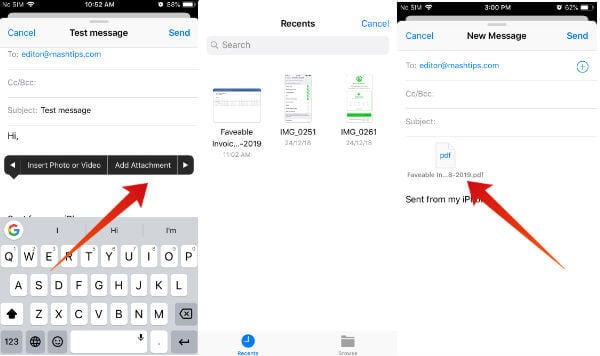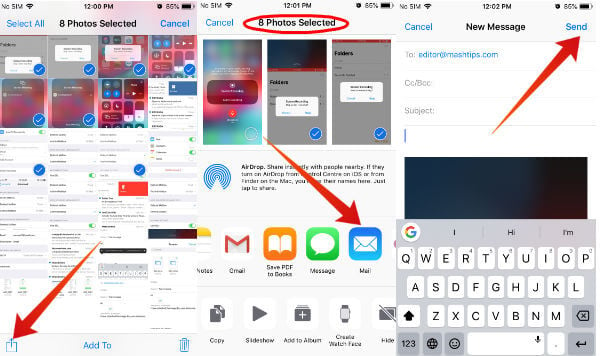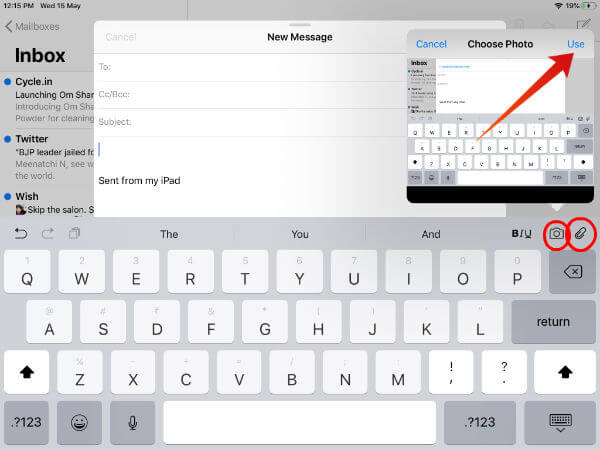There is no icon or link to mail attachments on your iPhone compose screen, as it is hidden. So, lets’ see how to add email attachments to the iPhone or iPad from the Mail app.
How to Add Attachment to iPhone Mail
The Apple Mail app allows attaching any type of files like image, document, video or even drawings. And, the maximum file size depends on your email provider. (Both Gmail and Yahoo allow up to 25 MB for the email attachments). Now, let’s find out the hidden option to attach a file on the iPhone Mail app.
If you need to send multiple files, then you will find the above method a bit time consuming, as you need to repeat the steps 4 to 8 for every file. Luckily, there is a quicker option for that. Let’s see how to do that.
How to Send Multiple File Attachments in iOS Mail
Generally, we would like to first compose our message, then attach files. And, the above method follows that approach. Since this option is time-consuming to attach multiple files, let’s try the reverse approach. Attach the files first, then compose the message. Let’s see how to do that. Let’s assume that you would like to send 7-8 images to someone by email. Now, let’s see how to do that job quickly.
That’s it. Likewise, if you would like to send multiple documents or files stored on your iCloud, then launch the Files app and repeat the steps 3 to 7.
How to Send Attachments in iPad Mail
Are you using an iPad to check your emails? Then, there’s some good news, as you don’t need to long tap and fiddle with the Black bar as you do with your iPhone. iPad has dedicated icons on the iOS keyboard to attach files on your Mail. Let’s see how to do that.
Now, this method allows attaching only a single file at a time to the mail app. If you need to attach multiple files in iPhone mail app, then repeat the steps 4 to 6 for all the files. Otherwise, you can follow the steps mentioned in the section How to Send Multiple Attachments on iOS. Even though the iOS mail app allows you to manage multiple email accounts like Gmail, Yahoo, AOL and more, it is highly recommended to use the Gmail app, if it is your primary email provider. The Gmail app for iOS has dedicated features compared to Appel Mail app. In my personal opinion, Gmail app for iOS is more user-friendly to manage than your Gmail accounts than the Mail app. What’re your thoughts? Please feel free to share that on comments.
Δ