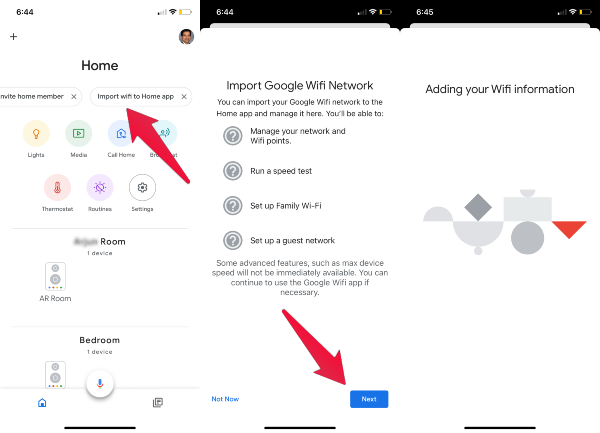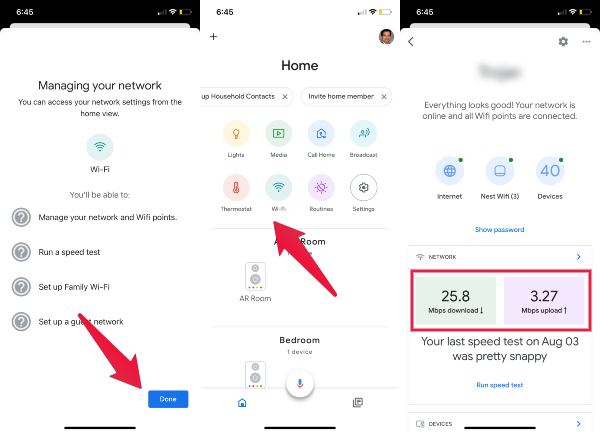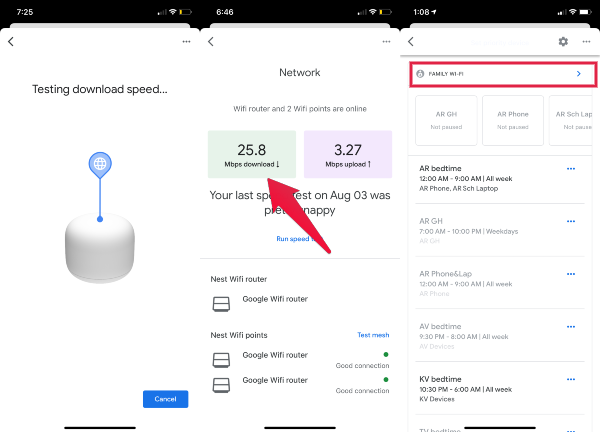Let’s see how to import Google WiFi settings to Google Home App, and you can access all Google WiFi features right from Google Home App.
Import Google WiFi Networks to Google Home
Before you start, make sure you have Google WiFi app and Google Home on the same device. We did this with the iPhone app and looked like the Android update is going to hit the PlayStore very soon with this feature. Now you can see the WiFi icon on the Google Home App screen. You can tap on this screen to access all the features of Google WiFi.
You can access the individual Google WiFi router and Family WiFi Settings once you scroll down on the network screen. We noticed that you have pretty much all settings and featured imported to Google Home app that had in Google WiFi app. This update may be the beginning to get rid of the Google WiFi app eventually from the store. Most of the features are working under Google Home apps, so there is no reason to keep two apps for the same purpose. We’ve tested the Google WiFi stand-alone app even after importing the WiFi to Google Home. The Google WiFi app is working as usual. Yes, Google Assistant can access a few of the Google WiFi features after you import Google WiFi to Google Home. You can check the WiFi internet speed by asking, “Hey Google, what is my WiFi speed?” Google will tell you the speed after performing the speed test.
Δ