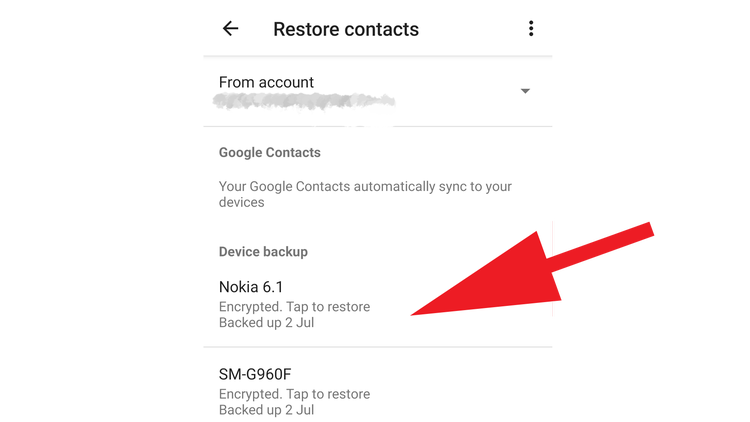As Android is a Google product, it’s very likely that your contacts will be backed up to its servers, making it possible to recover the precious data. Here’s what you can do.
Why have my Android contacts disappeared?
There could be a variety of reasons. Sometimes it’s due to glitch when you update Android, while for others it could be a rogue app is causing trouble. If it’s the former, then the fix below should get things back up and running once more, but if the problem persists then it might worth working your way back through your recently installed apps to see if removing one or revoking its permissions stops the vanishing contacts. Either way, going forward you’ll want to ensure that you’re backing up your contacts to avoid any repeat of the issue.
How to roll back your contacts on Google
Presuming your contacts are stored in Google Contacts, you’ll need to go to a PC and navigate to https://contacts.google.com/. Here, as long as you’re logged into your Google account, you’ll see all of the contacts that are linked to your email address, complete with phone numbers.
To restore your contacts, click on the cog icon in the upper right part of the screen and you’ll be presented with two choices – Undo changes and More settings. Select the former and you’ll see another window appear.
In here you’ll be able to roll back your contacts to a point in time when, hopefully, the missing details were present. You can choose from a number of different options, ranging from 10 minutes up to a maximum of 30 days. Once you’ve selected the date you want, click Undo to complete the process. Now, return to your Android phone, open Contacts and swipe down on the screen to refresh the list. If all has gone well, your missing people will now be restored to their former glory.
How to restore a backup of Google Contacts
If the missing contacts are from before the 30-day limit outlined above or if you don’t have access to a PC, you can always restore previous contact backups on your Android phone. To do this, open Settings and tap on Google. Scroll down until you find Set up and restore. Select this then tap on Restore contacts.
Any previous backups will be listed, so tap on the one you want and it will be restored on your device. Just bear in mind that any contacts added after the date of the backup will not reappear, so make a note of any new ones before you restore the old ones.
How to recover lost SIM card contacts
In the case that your contacts were only stored on your SIM card, it’s more problematic. All is not lost though, as you can try dedicated apps like SIM card Recover & Manager or more expensive services such as Android Data Recovery which can attempt to find and restore the missing data. There are no guarantees of course, but it’s worth a try. Should you have just swapped your iPhone for a Samsung Galaxy S20 or other Android handset, then reading how to move from Android to iPhone might provide the answers you seek. Martyn has been involved with tech ever since the arrival of his ZX Spectrum back in the early 80s. He covers iOS, Android, Windows and macOS, writing tutorials, buying guides and reviews for Macworld and its sister site Tech Advisor.