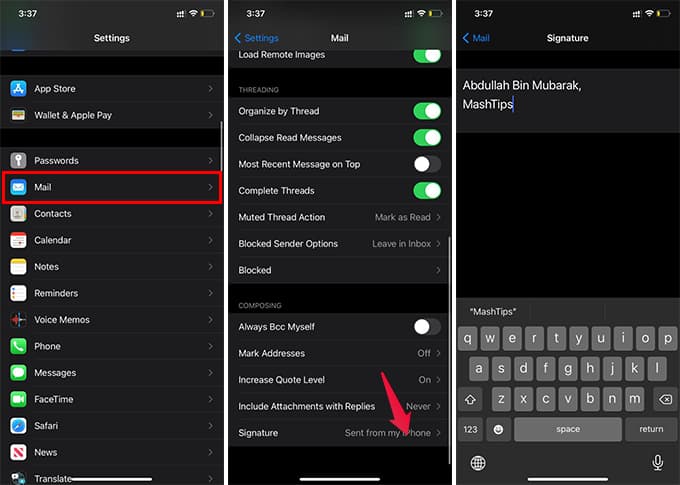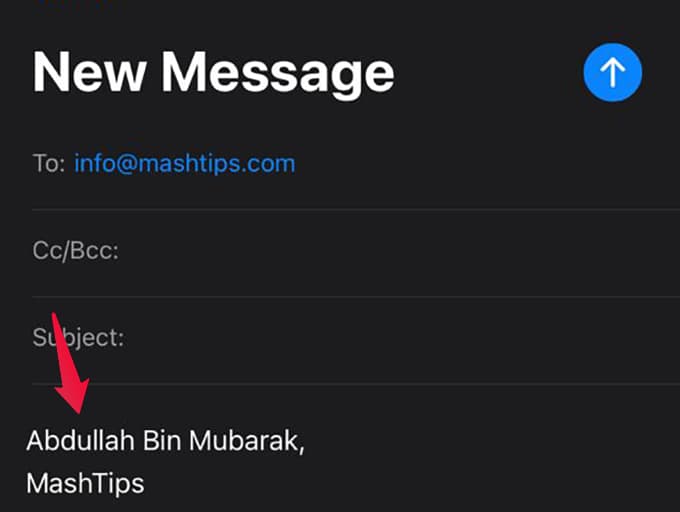Let us see how you can change or remove “Sent from My iPhone” signature on the footer of your outbound mails on the iPhone.
Change/Remove “Sent from My iPhone” Signature on Mail App
Instead of the default signature “Sent from my iPhone” you can set your own signature with name or designation. Therefore, all your mail drafts will have your personal signature automatically.
You can either give a signature you want or leave it blank to set no signature at all.
Whether you add a signature or not, it is just a line or two lines of text. So, in case you do not want it on any particular email, it is possible to select and delete the text right from the draft itself. Unfortunately, you can only add normal text as the signature for the iPhone Mail app, unlike the HTML signatures on Gmail. It just serves as an extra line of text for the mail, that is added automatically. You can an idea of how it looks like from the above image. After you change or remove “Sent from my iPhone” signature, go to the Mail app to create a new draft and check it. You no longer need to worry about the default, annoying signature at the end of every outbound email and reply emails.
Δ